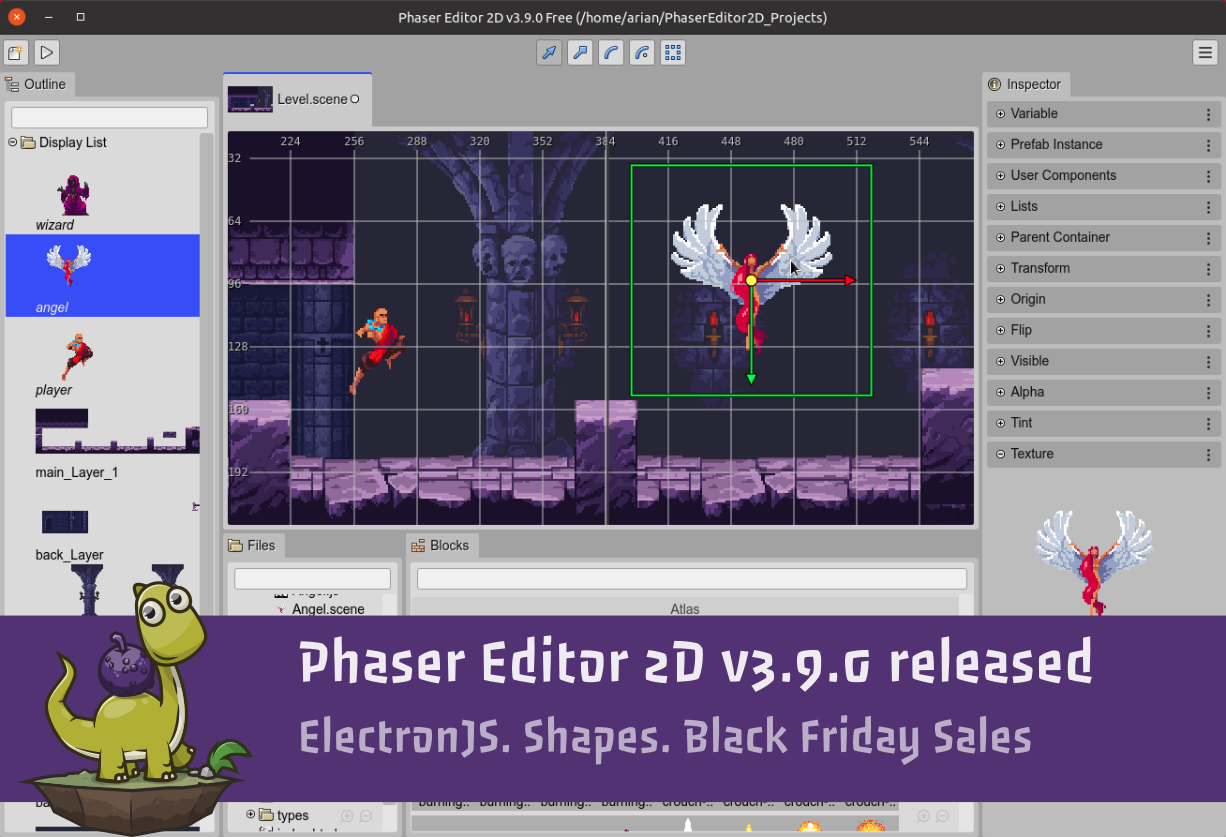Update 12-01-2020: v3.9.1 hotfix relseased
Hi!
Did you say Electron? It is here! Phaser Editor 2D v3.9.0 arrives in the form of an Electron-wrapped application!
Download Phaser Editor 2D v3.9.0
If you like it, this is the best moment to purchase a license because the Black Friday sales just started!
Get a license with a Black Friday 50% off discount
ElectronJS
So many users asked for an Electron-based editor that we did it for this special date. Honestly, we still love the Phaser Editor 2D server. It allows us to run the editor inside any browser and always you can configure it as a desktop application, but we understand that providing the server and the browser in a single package could be more friendly for many of you.
And there is a very nice new feature only available in the Electron-based editor: you can change the workspace folder inside the Projects dialog. We talk about it later.
We created a new public repository for this new product: github.com/PhaserEditor2D/PhaserEditor2D-v3-electron
You are welcome to contribute.
But don't expect all Phaser Editor 2D code there. The whole thing is pretty simple, in the main process we start the regular (source-closed) Phaser Editor 2D server (in port 1995) and load the editor in the Electron's render process.
If you open the process monitor of your OS, you will see the Electron process and a PhaserEditor2D server process, which is a child of the main Electron process.
Install
Yet, Phaser Editor 2D is a portable application. But the Electron-based distribution is easier to "install" in your system.
Install on Windows
You don't need to install it. Just start the PhaserEditor2D.exe file and pin it in the taskbar.
Install on macOS
Move the PhaserEditor2D app to the Applications folder. To execute it the first time you have to right-click on the app and select the Open option.
Install on Linux
You can execute the editor in a Terminal:
$ ./PhaserEditor2D
Or you can install it by running the install.sh script:
$ ./install.sh
It will create a desktop shortcut and will add Phaser Editor 2D to the Desktop Environment menu.
You can remove the shortcut and menu by running the uninstall.sh script:
$ ./uninstall.sh
It does not require root privileges.
Changing the workspace
Something great about Electron is that you can use native dialogs. To take advantage of it, we added the option of change the workspace directory inside the IDE.
Now, when you open the Projects dialog (Ctrl+P), it shows the current workspace path and provides a button to change it. Please, don't confuse the workspace directory with the folder of a particular project. A workspace is a folder that contains all the project's folders.
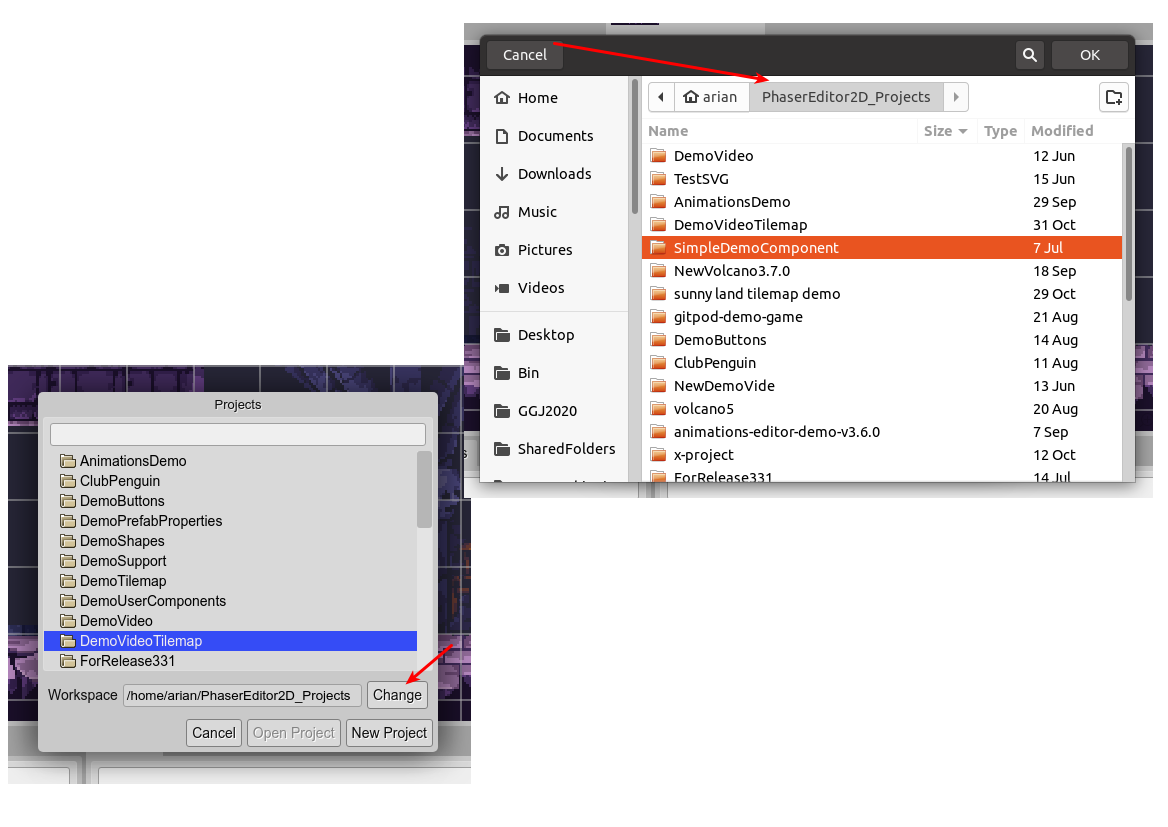
For now, this feature is only available in Electron, but we will implement it also in the server distribution when you run it in the application mode. We just need to find a multi-platform method to launch a native file dialog in Go.
License activation dialog
Now you can unlock the editor using a dialog inside the IDE. This feature is available when you run the editor in application mode (including inside Electron):
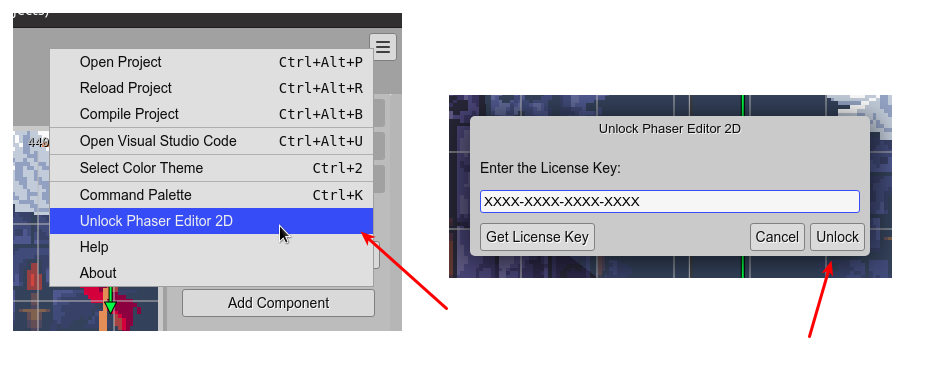
The old method is still available, you can activate the editor in a terminal:
$ PhaserEditor2D -lickey XXXX-XXXX-XXXX-XXXX
By the way, the license activation status (Premium or Free) is shown in the window's title.
Scene Editor
We also implemented some new features in the Scene Editor: the Shapes objects!
Shapes objects
Phaser supports a couple of shape objects and we plan to support all of them. In this release, we included support for the most basic shapes: Rectangle, Ellipse, and Triangle.
You can add a shape to the scene by dragging it from the Blocks view:
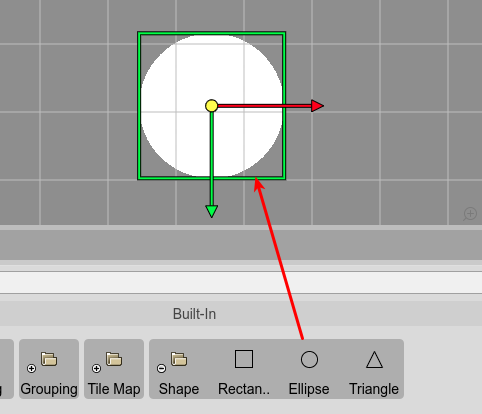
And you can change the size of the shape with the Resize Tool (you can select with the Z key):
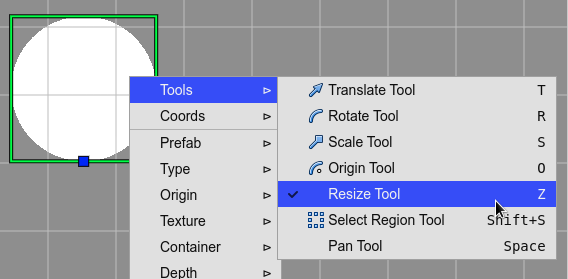
All shapes share common "style" properties that you can edit in the Shapes section of the Inspector view:
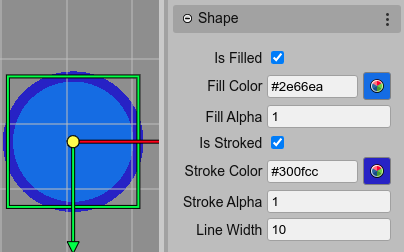
Tilemap Layer rendering in the Outline view
We improved the way a Tilemap Layer object is rendered in the Outline view. It now shows a "thumbnail" image of the Tilemap Layer object:
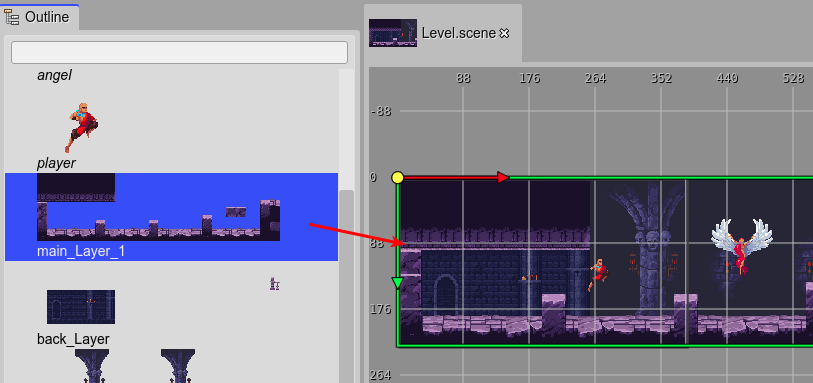
Grouping built-in type blocks in the Blocks view
As you may notice in the previous screenshots, the Blocks view groups the built-in type blogs by category:
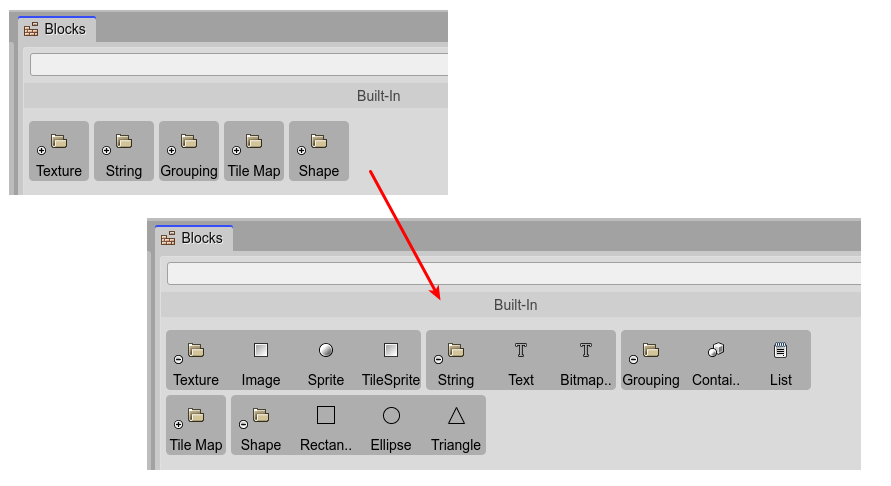
Resize Tile Sprite tool
We renamed the Resize Tile Sprite tool to Resize Tool, you can apply it to TileSprite objects and shapes.
Keep in contact!
Arian